Level Up Your Note-Taking with LLMs
October 09, 2025

Everyday Macros to Boost Your Productivity
Let’s talk macros. I’m not talking about the ones you count for your latest weight loss program, but the tool that will make your life in front of the computer more efficient and productive. In computer science, a macro, short for “macro instruction,” is a rule or pattern that specifies how a certain input should be mapped to a replacement output. In other words, it’s a piece of code or procedure that will allow a user to perform a specified action or task without having to write and run the code repeatedly to accomplish the same goal. There are many types of macros available today, such as parameterized macros, text-substitution macros, and procedural macros to name a few. This article is going to cover one specific type known as mouse and keyboard macros. Let’s dive in.
The good news is that mouse and keyboard macros are simple and more convenient to set up than code-based macros. Even better news is that there are many programs and products that have this functionality in their product offerings, which can be accessed by the user to perform certain tasks. The computer company Corsair, for example, offers a wide variety of macros that can be utilized while working at the computer.
Corsair is a computer technology company that specializes in high-performance gear and technology for gamers, content creators, and PC enthusiasts. From laptops to keyboards, mice, and monitors, Corsair offers a large variety of products. If you have always dreamed of having one of those spectacular neon lightshow setups like we see so many of our favorite YouTube stars displaying on their channels, then Corsair has everything you need.
You may be wondering, how do they play into the world of macros? Well, Corsair also has a software offering known as iCUE. This program enables a user to manage all their Corsair gear, from lighting effects to button mapping and, of course, macros, in one place.
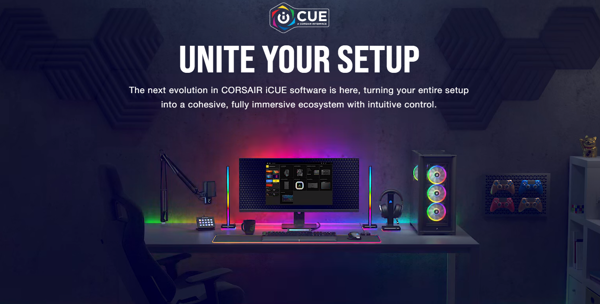
On the surface, iCUE acts as a hub for all your Corsair products. Each device connected to your computer will show up in a device list in this application. From there you will be able to control anything from lighting effects to device performance, hardware actions, and macros.
You may be wondering what macros are most useful – that all depends on what your everyday life at the computer looks like. Maybe you are constantly switching between programs or having to spend extra time finding and loading up that one program or file that always seems to be needed throughout your day. These functionalities are possible utilizing the Corsair iCUE software.
Let’s dive into some examples of the macro functionality that Corsair’s iCUE software can offer.
Muting the Chaos
Have you ever been in a Microsoft Teams meeting and suddenly there is a symphony of dogs barking and kids screaming in the background of your home office? Wouldn’t it be nice to have a quick shortcut to mute the microphone? Well, you’re in luck. We can make a macro for that! Corsair iCUE makes it very simple.
When you load up iCUE, you will notice a dashboard and a device list of all your Corsair gear. On this screen, you can create a profile and then add “Actions” on enabled devices. You can click on the “+” sign to create a new action. As you can see from the image below, you can select “Macro” from the available action list. You then click the record button, enter in the Teams mute toggle keyboard shortcut (Ctrl + Shift + M), and then click the record button again. The last step is to assign that macro to a single key, and that’s it! You now have a quick access button when things get loud in the background.
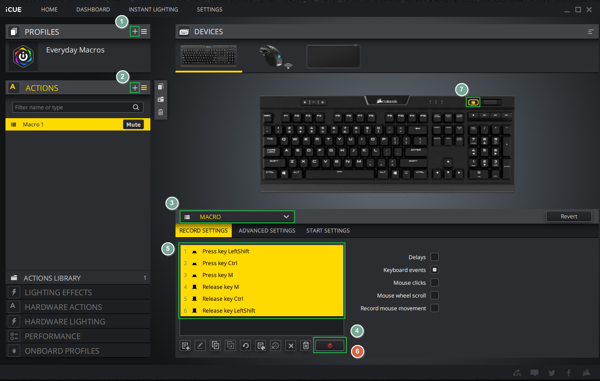
Keyboard Child Lock
Muting the chaos is great, but my all-time favorite is the keyboard lock. This utilizes one of Corsair’s prebuilt macro functionalities called “Profile Switching.” To accomplish this, you need to make a profile in iCUE that has every key disabled. Then all you do is assign a profile switch key and you are done. You now have a quick and efficient way to lock your keyboard from unwanted key clicks when you are away from your desk. It’s the best keyboard child lock I have seen!
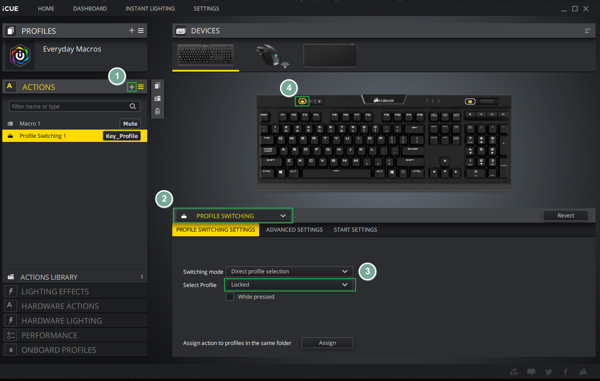
Launch Application
iCUE has another prebuilt macro that will speed up your productivity beyond measure. “Launch Application” is the one I use the most. You can open any application, file, folder, you name it with a single click of a button. You add a new action and select “Launch Application” from the macro menu. Then specify the intended asset, assign a key, and you are done! Now you will be able to pop up that calculator, open your calendar, or even go directly to any web page with a single click.
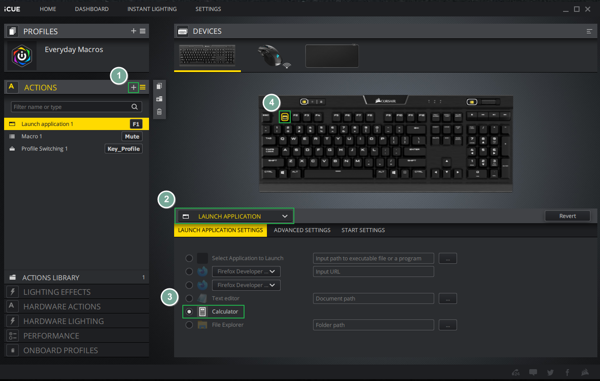
Screen Grab
Looking for a quick way to grab a screenshot to share with colleagues? Well, you guessed it, iCUE can make that a simple one-click process. We can assign this one to the mouse. Select the mouse from your device list and follow the same steps described above. Click the “+” button and add a new macro for the screen grab software of your choosing. We can select “Keystroke” from the macro dropdown list and enter the keyboard shortcut. Personally, I use PicPick, but any screen grab software will work. To start a screen grab in PicPick, the keyboard shortcut is Ctrl + Alt + Shift + A. After entering the command in the “Type keys” input, we can then assign a button of our choosing. That’s it! You now have a quick and efficient way to grab a screenshot.
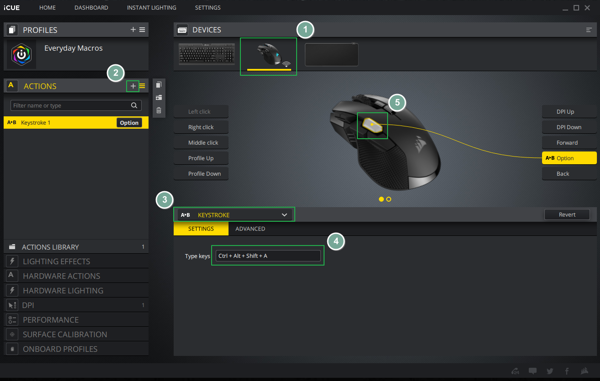
In conclusion, the world of macros is vast and ever-customizable. Corsair’s iCUE software is just one tool you can use to set yourself up for maximum productivity. The productivity and efficiency gains are endless, so explore your needs and get to macroing!
